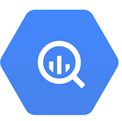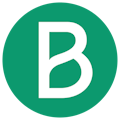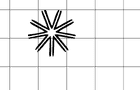How to use DinMo to connect BigQuery to Brevo Ads?
First step is to make sure that BigQuery is already configured as a source and Brevo has been added as a destination.
Ensure that you have already created the segments that you wish to sync to Brevo in DinMo. If not, go to the Segments tab, click "New Segment," and create them one by one with the appropriate rules.
Navigate to the Activations tab, and click "New Activation" in the upper-right corner of the screen.
Select the type of segment you wish to activate, here audiences (called users).
Choose the segment you want to sync to Brevo and click "Continue."
Select your Brevo platform from the dropdown, and then click "Continue."
Select the ad account that you want to use.
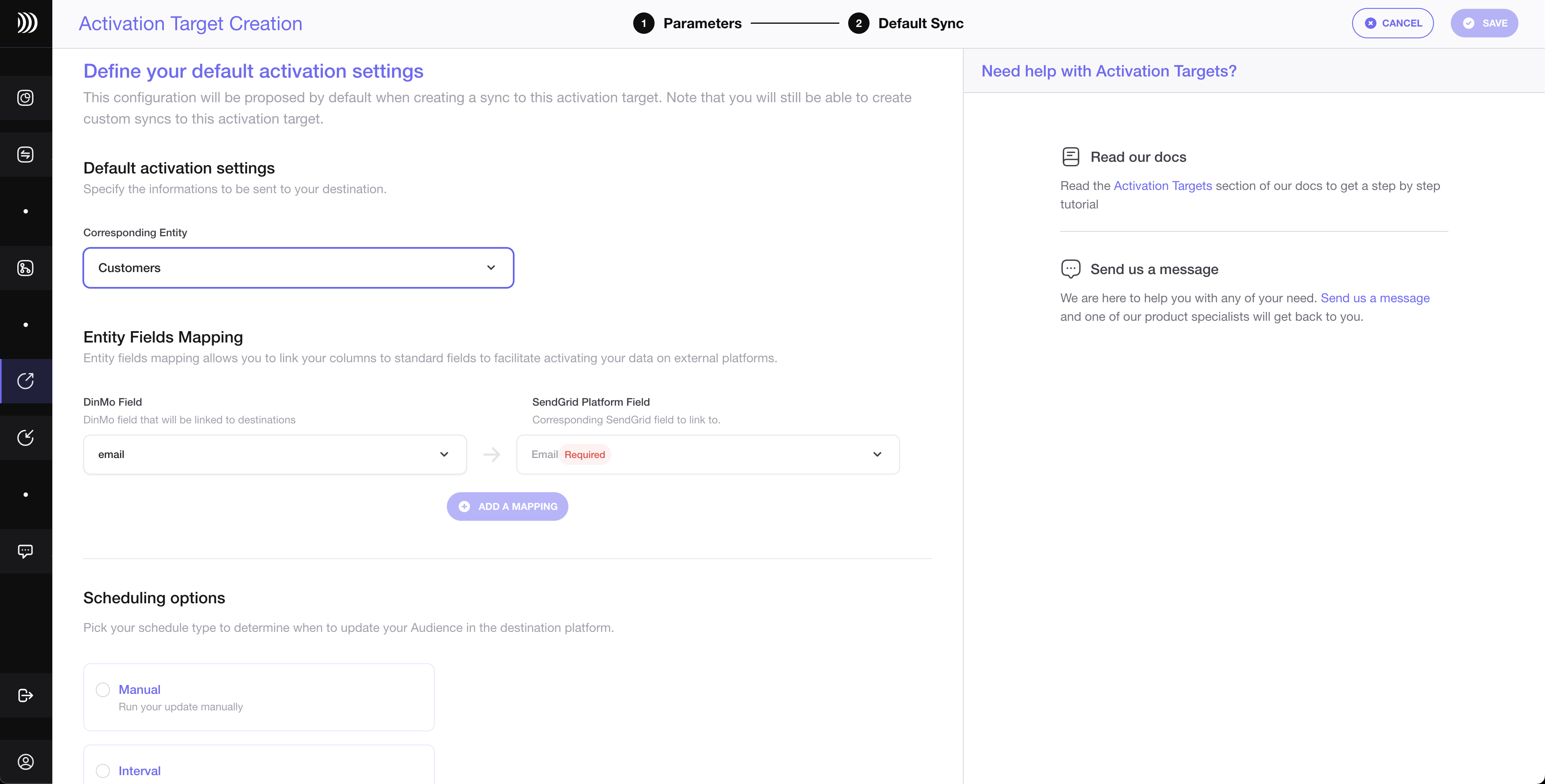
Define the corresponding Entity, i.e. customers.
To map the fields for users segments, specify which properties of your segment correspond to the mail address.
Under the Scheduling options, choose the time interval for syncing your segments to Meta Ads. A daily sync is sufficient for most use cases.
Click "Continue," and then click "Create" to finish.
Once the segment is created, it will start syncing immediately. Wait for a few moments to ensure that the sync is successful.
That's it! You have successfully synced your BigQuery data with Brevo in DinMo. If you face any issues, refer to DinMo's documentation or contact our support team for assistance.