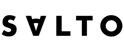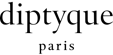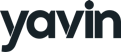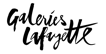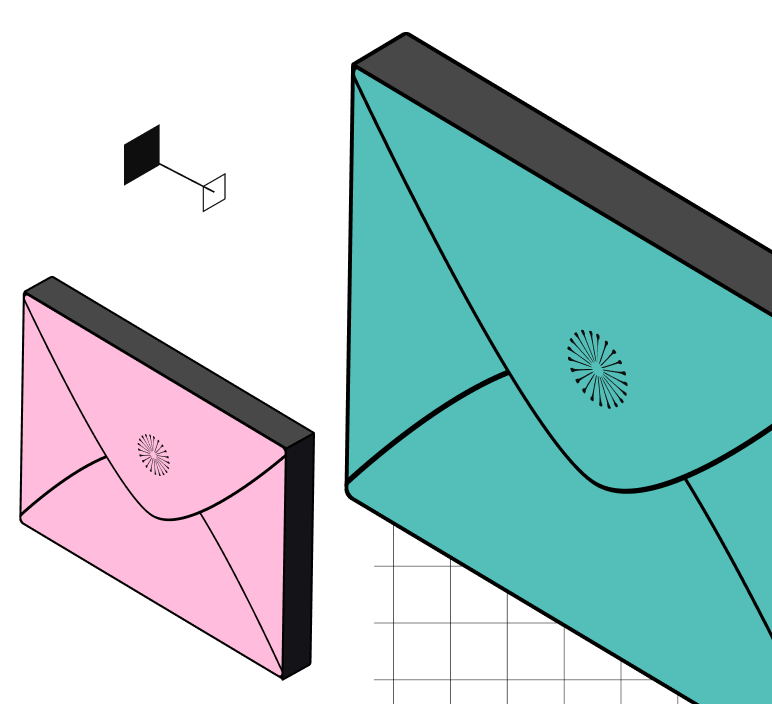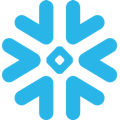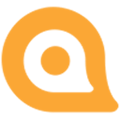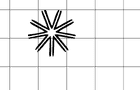How to use DinMo to connect Snowflake to AllMySMS?
First step is to ensure that Snowflake is already configured as a source in DinMo, and AllMySMS has been added as a destination.
Ensure that you have already created the segments that you wish to sync to AllMySMS in DinMo. If not, go to the Segments tab, click "New Segment," and create them one by one with the appropriate rules.
Click the Activations tab, then click “New Activation” on the upper right of the screen.
Navigate to the Activations tab, and click "New Activation" in the upper-right corner of the screen.
Select the type of segment you wish to activate, here audiences (called users)
Choose your AllMySMS platform in the dropdown, and click “Continue.”
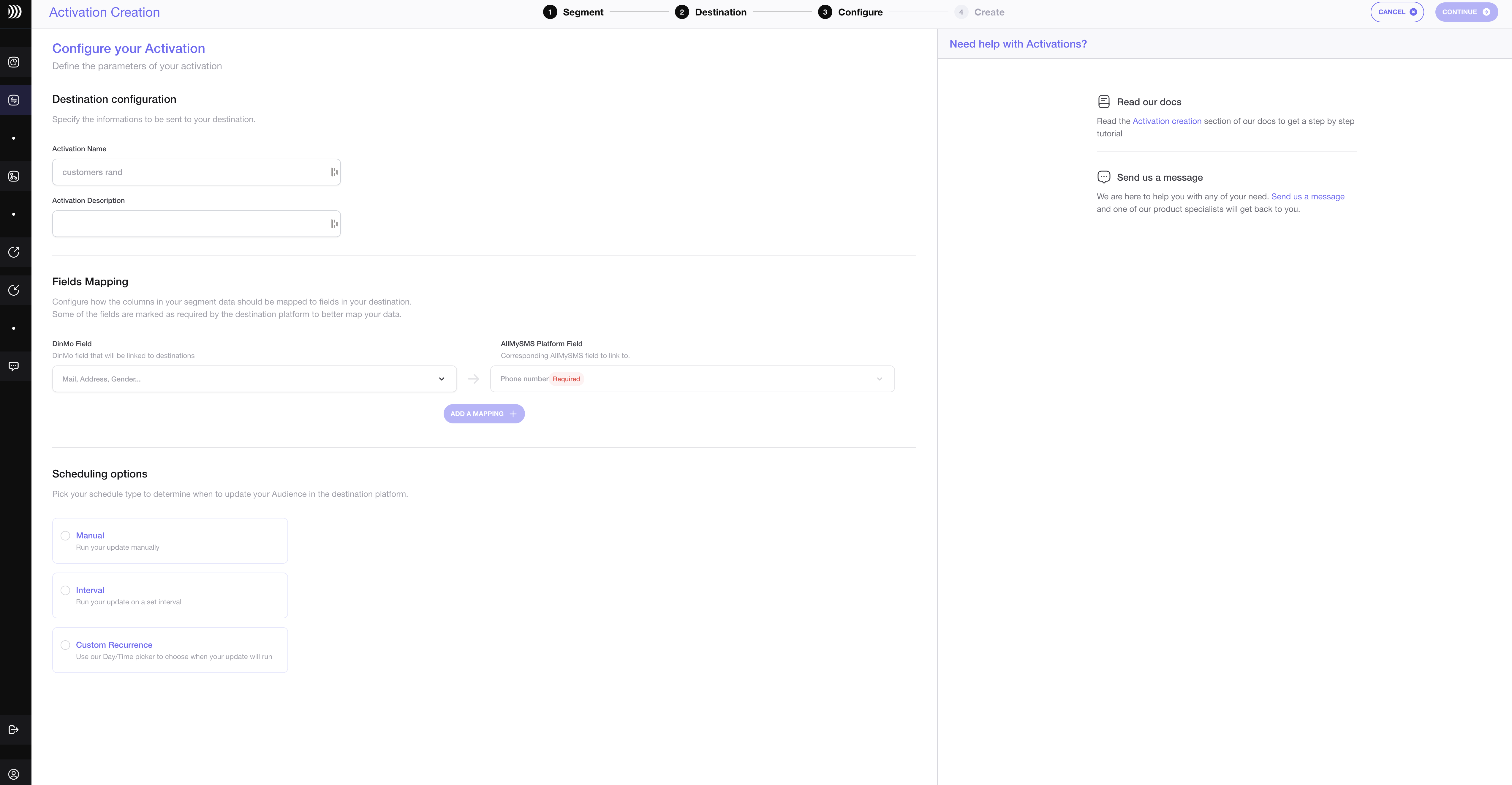
Indicate which property corresponds to the phone number.
Under the Scheduling options, choose the time interval at which you want your segment to be synced to Google Ads. A daily sync is sufficient for most use cases.
Click “Continue,” then “Create” to finish.
Once the segment is created, it will start syncing right away. Wait a few moments to ensure that the sync is successful.
That's it! You have successfully synced your Snowflake data with AllMySMS in DinMo. If you face any issues, refer to DinMo's documentation or contact our support team for assistance.
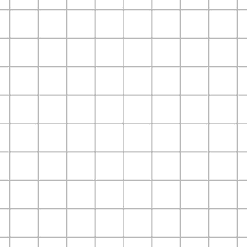
Leading Growth teams trust DinMo